LISTEN
let your phone read to you (iPhone & android)
iPHONE:
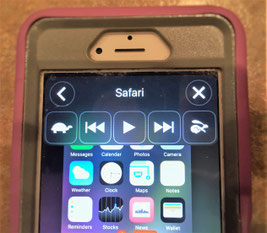
To enable SPEECH on your iPhone, follow the steps listed below:
Settings - General - Accessibility - Speech -
Speak Selection (slide on) -
Speak Screen (slide on).
Open a chapter from the Updyke Books app. Swipe down on it with two fingers from the top of the screen. The audio player pictured above will appear.
For more, see my blog entry of 8/15/2016.
ANDROID:
Let your android phone read to you with the help of another app, "TTS Reader."
Install - from the Play Store install TTS Reader. It's free. You can upgrade later for a one time charge of $4.99 to get rid of the ads.
Open- Updyke Books and choose a chapter.
Copy All - hold your finger on text until the COPY SHARE box appears. Touch the three vertical dots in the right of the box. Touch SELECT ALL.
Share to TTS Reader - Touch the arrow on top on the new box that appears. Touch SHARE. Select the TTSReader by touching it.
Play - Touch the play indicator in the orange circle located at the bottom, right of the screen. Touch it again to pause.
Resume listening - return by touching the TTSReader app button on your main screen. Touch the play indicator in the orange circle to resume the reading.
Settings - touch horizontal lines in the top banner, at left. Set your preferences for reading rate, and more.
OR... use Google Text to Speech
Follow steps above to Copy All. When the next box appears, touch SPEAK. Use the STOP, PLAY indicators. Problem: there is no pause. After every stop, reading resumes at the beginning of the chapter. I hope Google will correct this in an update soon.
Edify - Encourage - Empower! with Updyke's novels:
"These books are meant to be shared." Tell your friends to visit UpdykeBooks.com.
The Cross
Necklace
for the Sake of Sam
PURCHASE REVIEW

Here is a story of mercy and grace. It is among those that urge us to believe in truths higher than our preferred opinions, to act in ways that honor the image of God. “THE CROSS NECKLACE – For the Sake of Sam” promises these elements with a beautiful theme and intent. We all enjoy stories that spark the imagination in the way the Advocate does - that perhaps someone wiser and more knowing looks out for us and, if we are paying attention, guides us toward best outcomes.
In the small town of Walthem, Samuel Urban is known as the people’s judge. Once shown mercy, this magistrate feels obligated to grant unto those brought before him a second chance. Sam’s journey, one of pitfalls and recovery, is something people still talk about.
It was the intervention of his predecessor that saved Sam from a penalty that loomed like a noose, determined to claim his young life. But his acquittal stirred resentment in one who, unknowingly to Sam, became his archenemy. His nemesis seethed with anger at the news of Sam’s release from prison and the thought of him going unpunished.
The mysterious alliance that now desires to lynch Sam is not only reclusive, but very powerful and influential, and from them there will be no reprieve, because they lack understanding. But will he win in the end?
This is the story about a young couple, Sam and his girlfriend Jodi, but more importantly, it documents the influence of an Advocate, established in truth, for setting them free from their deepest despair.
The disgrace of Sam being charged a second time is more than they can bear. They are without hope until they discover a force at work in their lives which is greater than the reckless power possessed by their enemies.
Battle lines are drawn. The game of war is about to commence. But in truth, life is surely much more than a game. (Based on a true story.)
The Secrets of Sweetened Vales
Blessings All Mine
PURCHASE REVIEW

She was his first crush. When Julianne suddenly disappeared, he demanded answers, but those who knew what happened to her refused to tell him. Vincent’s heart was broken, but time didn’t wait for the truth to be revealed. He eventually moved on. Then one day a friend request came like a ghost from his past to resurrect the secrets of Sweetened Vales. And his haunts returned. Something strange had happened in that small town where its residents were healed, the source of it remaining a mystery.
Today it all seems like a dream as the world is consumed with the information age, yet the meaning of Vincent’s past is not explained by a search of the web. His personal experience, meaningful history, is soon to be forgotten. And still, he carries the scars of Sweetened Vales; his heart remains broken. Medication numbs the enduring pain.
The mystique of the strawberry fields known in his youth no longer entices a grower. Gone is the hopeful expectation Vincent once felt there. Wearing a cyber mask, he pretends to be someone he isn’t, in danger of losing his true self. He wonders if hope can be recovered like buried treasure, to heal the hurting once again.
Nowadays fresh strawberries are prominently displayed by the grocer year around, but this genetically altered fruit isn’t gratifying, not like the savory harvest from the fields of Sweetened Vales. Looking back, it's easy to see how the age inherited is altering us too.
What secrets does his past hold? Vincent intends to find out, to be free of the disappointing repetition that defines him. There was something very special about that strawberry farm and it is still intended for us today.
Thereafter
The earth shakes violently and the struggle of their after lives becomes the ultimate test.
PURCHASE REVIEW

Historical, end times fiction, “Thereafter”
is a book with insight for coming days, based on historical facts and an interpretation of prophetic writings.
The evidence we can glean from history is most convincing. Current events need to be understood within the context of lessons learned from our past. This book presents a fictional scenario of future events.
It’s a difficult and controversial topic, but one which we should not completely ignore. This writing is based two strong convictions. First, a time of great persecution is coming. Hatred is very strong.
Jesus said that nations will be offended, betray one another, and hate one another.
Secondly, we should not be surprised when it happens. He also told us to study for understanding, pray for refuge, recognize and understand the signs that foretell what is to come, and be ready.
Yes, we should be prepared! Are you?
“Thereafter” is insightful and thought provoking. Don’t just watch current events, interpret them!
 UPDYKE books
UPDYKE books